 Homophones check
Homophones check
![]() Click here to learn how to run a check
Click here to learn how to run a check
Homophones are words that sound alike but have different spelling. For example:
their, there, they're
for, fore, four
If subtitles are created using speech input, the speech engine may choose the wrong words. The homophones check can be used to quickly identify and review all homophones in the file.
The system may be configured with a list of defined homophones for each language. If a homophone list has not been configured for the current language the homophones check will be disabled.
When you run the homophones check, any defined homophones in the subtitle file are underlined with a "dotted line" as shown below:

Once the homophones have been identified you can confirm or change them using one of three methods:
-
Check Homophones dialog
-
Right-click correction
-
Ctrl Shift H keystroke
The Check Homophones dialog is displayed if you select the Check Review method. Note that the homophones check always starts from the beginning of the file each time you run it.
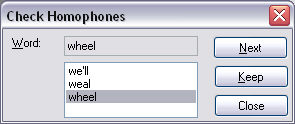
The word is displayed together with its homophones. You can retain the original word or select one of the homophones to replace it.
The buttons operate as follows:
-
Next - don't correct this instance (original word remains underlined and the yellow traffic light isn't cleared)
-
Keep - accept the selected word (underline is removed and the yellow traffic light is cleared)
After clicking either of these buttons the focus will automatically move to the next homophone in the file.
Click on the Close button to cancel the interactive homophone check.
Right-clicking inside the subtitle display brings up a context-sensitive menu. If you right-click on a homophone (e.g. "There" in the illustration below) you will see a Homophones sub-menu that displays a choice of possible words. Click on the desired word or press the corresponding number key to accept it.
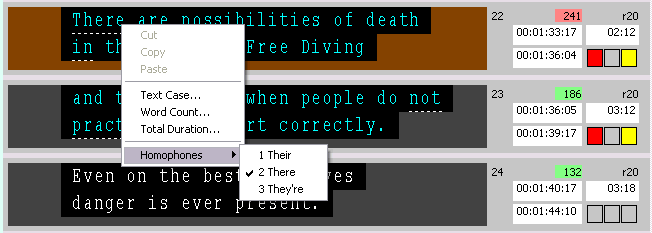
When the cursor is over an underlined word, pressing Ctrl Shift H cycles through the available homophones.